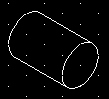
Connecting Isometric Circles
[CF, TL,
COM,
CW]
In the previous section, you were shown how to create isometric cylinders.
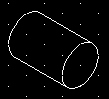
You did this by drawing two isometric circles and connecting them using the quadrant snap. These quadrant locations were also tangent locations for the isocircles. This works fine for isocircles of the same size and along the same isometric axis.
However, there are times when you need to connect isocircles of different sizes. Look at what happens when you try to connect isocircles of different sizes using the quadrant snap.
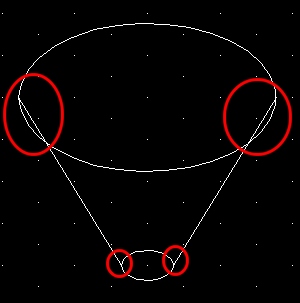
Note that the lines are not tangent to the isocircles. Snapping to tangents of ellipses or isocircles is not supported very well using AutoCAD. When you try to connect isometric circles or ellipses using the tangent snap, you get very inconsistent results. AutoCAD seems to want to anchor the first point regardless of whether it is your intended tangent location. I've contacted technical support at AutoDesk and they are aware of the shortfall. This shortfall will likely be addressed in future releases of AutoCAD.
Nevertheless, I've experimented with this potential problem and have found a somewhat cumbersome workaround to resolve this issue.
To snap lines tangent to ellipses or isocircles, you must perform the following steps in the exact order indicated.
I would like you to practice these steps in AutoCAD.
Open AutoCAD and create a new drawing in English units. The Drawing Area is not relevant for this practice exercise.
Next switch to Isometric mode (Top) and draw two isocircles (Diameters 2.5 and 0.5 units) with the larger isocircle 2.0 units directly above the lower isocircle (see below).
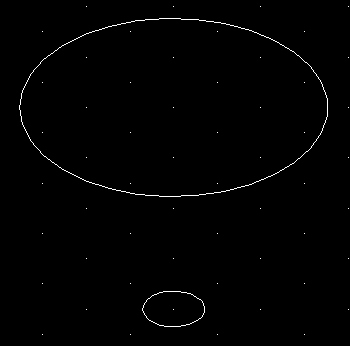
It's important that you follow the steps below in the correct order.
Let's do the left side first.
Select the line tool and snap a line (snap to nearest, snap to quadrant) from anywhere on the smaller isocircle to a location close to where the tangent is likely to be on the larger isocircle (the line must touch both isocircles). The correct order is important (smallest isocircle and then larger isocircle).
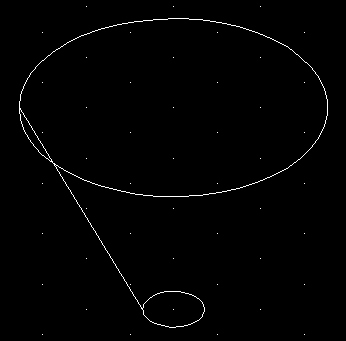
Then, delete the line just drawn. After you've deleted it, use the line tool to draw a line from the smaller isocircle to the larger isocircle (in that order) using the snap to tangent tool for each isocircle. You will notice the point of tangent will anchor for both isocircles.
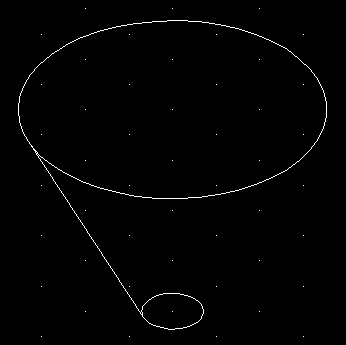
To connect the other side, you need to repeat the same steps. Draw a line from one isocircle to the other isocircle close to the intended tangent locations (the line must touch the isocircles). Then delete the line and then snap a line from one isocircle to the other using snap to tangent. Again, the isocircles must be selected in the same order used to draw the first line.
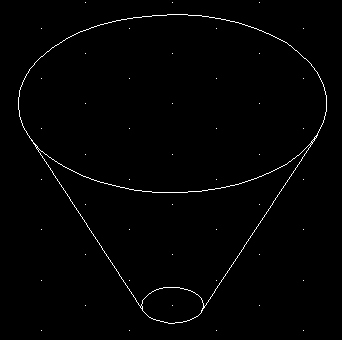
Isocircles connected using tangent lines
In Activity 5-5, you will be required to use this technique to construct the isometric view.