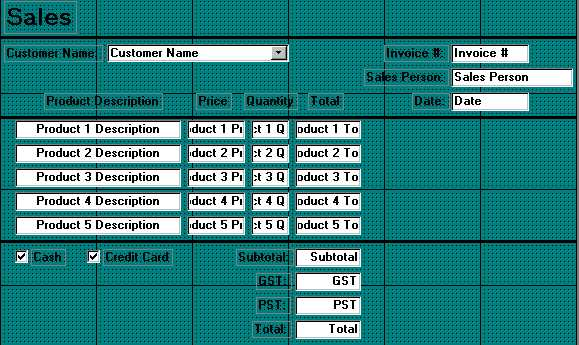
Open the Sales Form in Design View (see below).
Next we are going to create the formulas for each of the Total fields in the Product section.
Right click on the first Total field and select Properties (Data tab) - Control Source.
Click on the button containing the 3 dots . This will bring you to the Expression
Builder.
Delete the contents of the expression window and enter the following expression by clicking on the = button then the field item Product 1 Price then the * button then the Product 1 Quantity.
Once done click on the OK button.
Repeat this step for all the Total fields for each product.
The Subtotal field will need to be set to the sum of all the individual Product Totals (see below).
The GST field will need to be set to the Subtotal field * .07.
The PST field will need to be set to the Subtotal field * .07.
The final Total field will need to be set to the sum of the Subtotal, GST, and PST fields.
When done, close and save the form and re-open it in data entry mode to see the results. All the calculated fields should now display the correct values (see below).
In the next section we will be creating the Report used to print out a hard copy of the invoice for the customer.
Last Updated Jan. 14/00